Thought of controlling your Android smartphones and tablets with PC/Mac? Want to manage your Android device on PC when your device is charging in another room or otherwise out of reach? Indeed, you can do the job with the free remote control Android apps. Following I will show you three ways to do it.
Remote Control Android App 1:AirDroid(Android2.1+)
AirDroid is a very fast, free app that lets you wirelessly manage your Android from your favorite browser. And it is a very popular method to control your Android device on the PC covering Windows,Mac and Linux .
Quick Guide:
Remote Control Android App 2: TeamViewer QuickSupport(only Samsung device,Android 2.3.3+)
Maybe someone knows that we can remote control PC with Android via TeamViewer, and also, we can remotely control Samsung mobile device with original Samsung firmware from the computer with the free TeamViewer QuickSupport app, in which you can give the help to colleagues, friends, and family who need assistance with their Samsung mobile device.
Quick Guide:
Remote Control Android App 3:droid VNC server(only Rooted device,Android 1.6+)
To use the app droid VNC server to remote control the Android within your computer, your device must be rooted.
Quick Guide:
Related article:
How to Use Android Phone to Remote Control Your PC?
How to play Blu-ray on PC?
Remote Control Android App 1:AirDroid(Android2.1+)
AirDroid is a very fast, free app that lets you wirelessly manage your Android from your favorite browser. And it is a very popular method to control your Android device on the PC covering Windows,Mac and Linux .
Quick Guide:
- Install the AirDroid app on your Android device.
- Open AirDroid and hit the Start button to launch the server.
- Open a browser and enter the URL listed on your Android device. In the log-in field on the page that loads, enter the password as it appears on your Android device.
- Click enter to log in and control your Android device remotely.
- Transfer files between Android devices and computers. Now with drag & drop support.
- Cut, copy, paste, search, rename or delete files on the SD card. Receive, send, forward or delete SMS messages.
- Install, uninstall, backup, search apps and do batch processing.
- Preview, delete, upload, download, set as wallpaper and photos slide show from desktop.
- Share clipboard text between desktop and device. Group, search, create contacts, check and delete call logs.
- Search, preview, upload, download, delete and customize ringtones for phone calls, notifications and alarms.
- Play, search, upload, download, delete, or set as phone call, notification and alarm ringtones.
- View your Android's screen, take a screenshot, or even record a screencast.
Remote Control Android App 2: TeamViewer QuickSupport(only Samsung device,Android 2.3.3+)
Maybe someone knows that we can remote control PC with Android via TeamViewer, and also, we can remotely control Samsung mobile device with original Samsung firmware from the computer with the free TeamViewer QuickSupport app, in which you can give the help to colleagues, friends, and family who need assistance with their Samsung mobile device.
Quick Guide:
- Download and launch the app.
- Install the TeamViewer full version on the computer (download at www.teamviewer.com)
- Pass on the QuickSupport ID to your trusted partner, who uses the TeamViewer full version.
- Allow your trusted partner to connect to your device.
- Edit text messages
- Check email account settings
- Troubleshoot other apps
- Help people resolve any support questions with their Samsung mobile device quickly and easily
Remote Control Android App 3:droid VNC server(only Rooted device,Android 1.6+)
To use the app droid VNC server to remote control the Android within your computer, your device must be rooted.
Quick Guide:
- Install VNC Viewer for computer, Mac-Chicken of the VNC,Windows-RealVNC.
- Download and install Droid VNC Server, launch it and tap Start Server.Feel free to modify any of the options in Menu > Settings.
- Open your VNC Viewer of choice and type in the IP:Port that you see listed on the Droid VNC Server home screen.
- Type in your password if needed. Then you should see your Android Device interface on your PC.
- Access to your device if it’s not immediately with you.
- Ability to create a screencast.
- Faster screen shots. Ability to help & support other Android users.
- Access your device if you’re at work or school and don’t want to look like you’re on your device.
Related article:
How to Use Android Phone to Remote Control Your PC?
How to play Blu-ray on PC?
























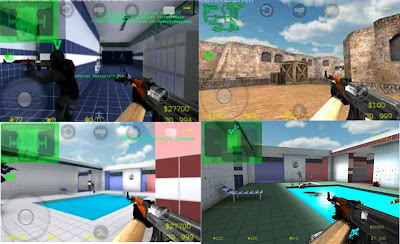












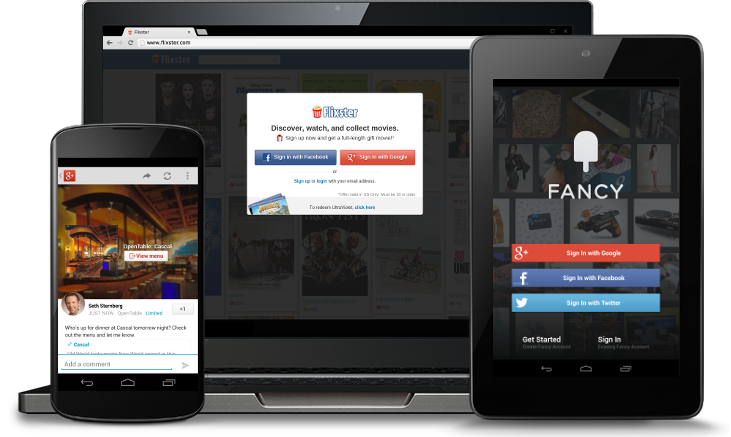












+2013-ps3iso+-+gamebunkerz+blogspot+com.jpg)

